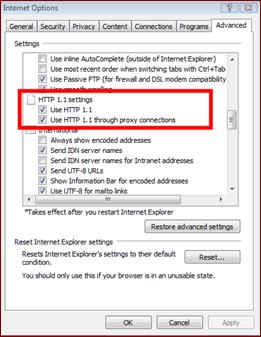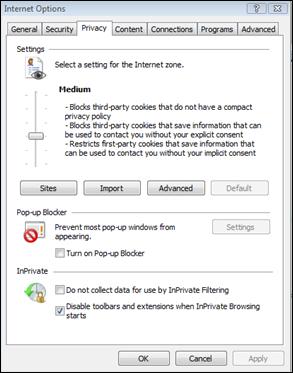
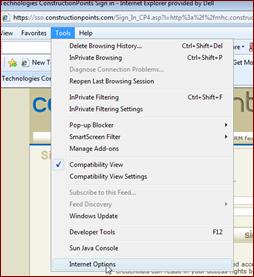
Setting these Internet Explorer settings when you first start on ConstructionPoints and/or you get a new or updated computer will ensure that all of the features found within the program work as expected and provide you with the optimal experience.
Pop-ups are used throughout ConstructionPoints for features such as the Print/Save feature. Enabling pop-ups will help ensure that these features work seamlessly for you.
1. Select Tools from your Internet Explorer toolbar.
2. Select Internet Options.
3. Click on the “Privacy” tab
4. Ensure the “Block pop-ups” is unchecked
5. Click OK
![]()
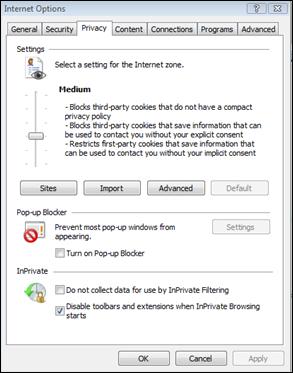
![]()
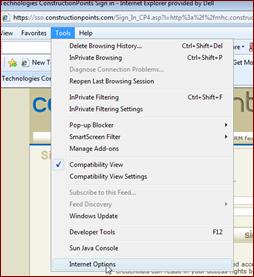

Adjusting these history settings will ensure that Internet Explorer is not accessing a saved ConstructionPoints page from your computer. Since the site works in real time and is constantly being updated, these settings will ensure you are seeing the most up-to-date information and any changes you’ve made throughout your session are being displayed.
1. From the Main Page, Click on Tools in the Internet Explorer toolbar.
2. Click on Internet Options
![]()
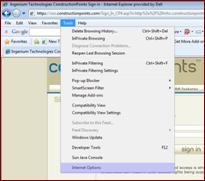
![]()
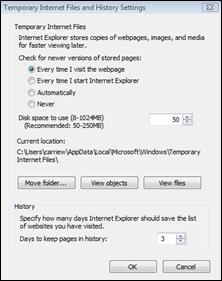
![]()
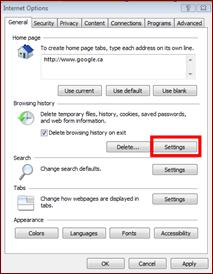
3. Under the “Browsing History” section, click the “Settings” button
4. Under the “Temporary Internet Files” heading:
a) Under “Check for newer versions of stored pages:” Click the “Every time I visit the webpage” radio button.
b) Ensure that the “Disk space to use” area is set at “50”
5. Click OK
6. Click OK again to exit the window.
In order to ensure exports and other site features are working as expected, you must first designate ConstructionPoints a trusted site within your network. This setting can also help bypass some corporate firewalls.
1. From the Main Page, Click on Tools in the Internet Explorer toolbar.
2. Click on Internet Options
Ensure this box is
unchecked
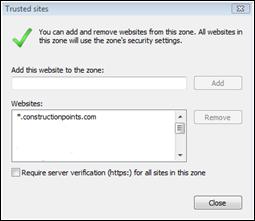
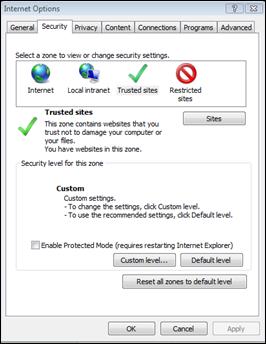
![]()
![]()
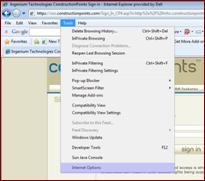
3. Click on the Security tab
4. Click on the Trusted Sites icon
5. Click on the Sites button
6. Add the following website into your trusted sites by typing the address in the “Add this website to the zone:” field: *.constructionpoints.com
7. Ensure the Require server verification (https://) for all sites in this zone is unchecked.
8. Click Close to close that window
9. Click Ok again to return to the Main Page
Internet Explorer 8 contains a number of upgrades that interfere with a small number of ConstructionPoints features. In order to ensure that you don’t experience any of this interference, please view ConstrutionPoints in Compatibility mode.
1. From the Main Page, Click on Tools in the Internet Explorer toolbar.
2. Click on “Compatibility View Settings”
![]()
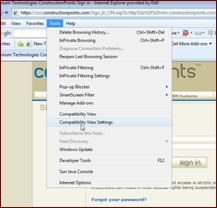
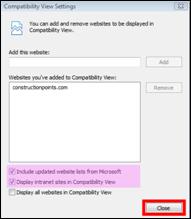
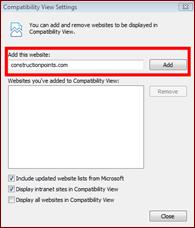
3. Add the following website into your Compatible Sites by typing the Address in the “Add this website” field: constructionpoints.com
4. Click Add
5. Ensure that the “Include updated website lists from Microsoft” and the “Display intranet sites in Compatibility View” are checked.
6. Click Close
The advanced settings will ensure that ConstructionPoints is working to its optimal performance level therefore allowing you to access the information you need quickly and efficently.
1. Select Tools from your Internet Explorer toolbar.
2. Select Internet Options.
![]()
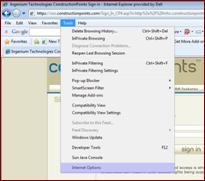
3. Select the Advanced tab.
4. Continue scrolling down to the HTTP 1.1 section.
5. Check the “Use HTTP 1.1” and the “Use HTTP 1.1 through proxy connections”
6. Click Apply
7. Click OK.
Note: If you do not see the Advanced tab in your Internet Options, please contact your system administrator to configure your Internet settings.
Ensure
these 2 boxes ARE checked![]()
![]()